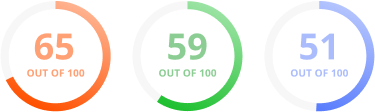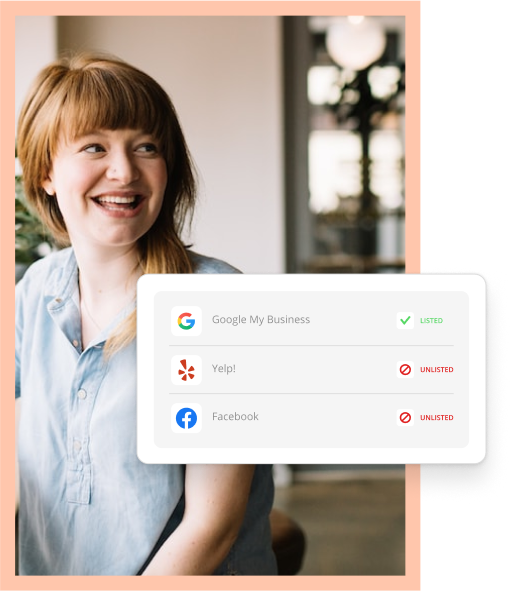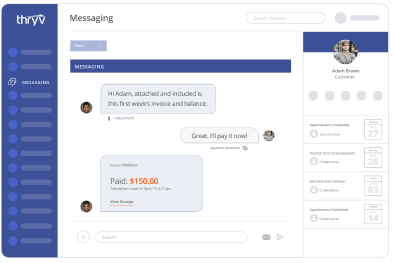When you run a small business that relies heavily on local search engine optimization (SEO), you know how important it is to get found in search results on top search engines like Google. What you may not know is the first step in getting found in Google’s local results—claiming and verifying your Google My Business (GMB) listing.
If you’re thinking, “I know all about managing online listings! Isn’t that the same thing?” …kind of. Using tools like Yext and Thryv to load your information across listings sites and lock them down is critical to your local SEO. But you don’t have to stop there.
There’s additional work you can do to optimize your Google My Business listing even further and increase your chances of showing up in Google’s local pack, maps and more.
1. Double-check that you’ve claimed your listing.
If you haven’t claimed your listing, or if you haven’t checked up on it in a while, do that now. Visit https://www.google.com/business and click “Start Now.”
Even if you know you’ve claimed your listing in the past, Google is constantly changing. For example, if you previously registered your information with Google Places, they’ve since upgraded your account to Google My Business. You could be missing out on new tools and fields that would give consumers more information about what you do.
2. Get your information straight.
Next, fill out the information Google asks for. Getting things like your NAP (name, address and phone number) are just as critical as ever, but so are those newer fields like your business category and products and services.
3. Check in often.
We’ve mentioned this before, but it’s worth repeating. You’re not the only one who has the ability to edit your listing.
Here’s a crazy example. I did a quick Google search for “florist Philadelphia” and clicked the top result in Google’s local pack. Ten Pennies Florist has 4.4 stars and 26 reviews—what looks like (and probably is) a well-managed listing! But no matter how buttoned up their listing is, there’s a button available to me, a regular consumer, that lets me “Suggest an edit.”
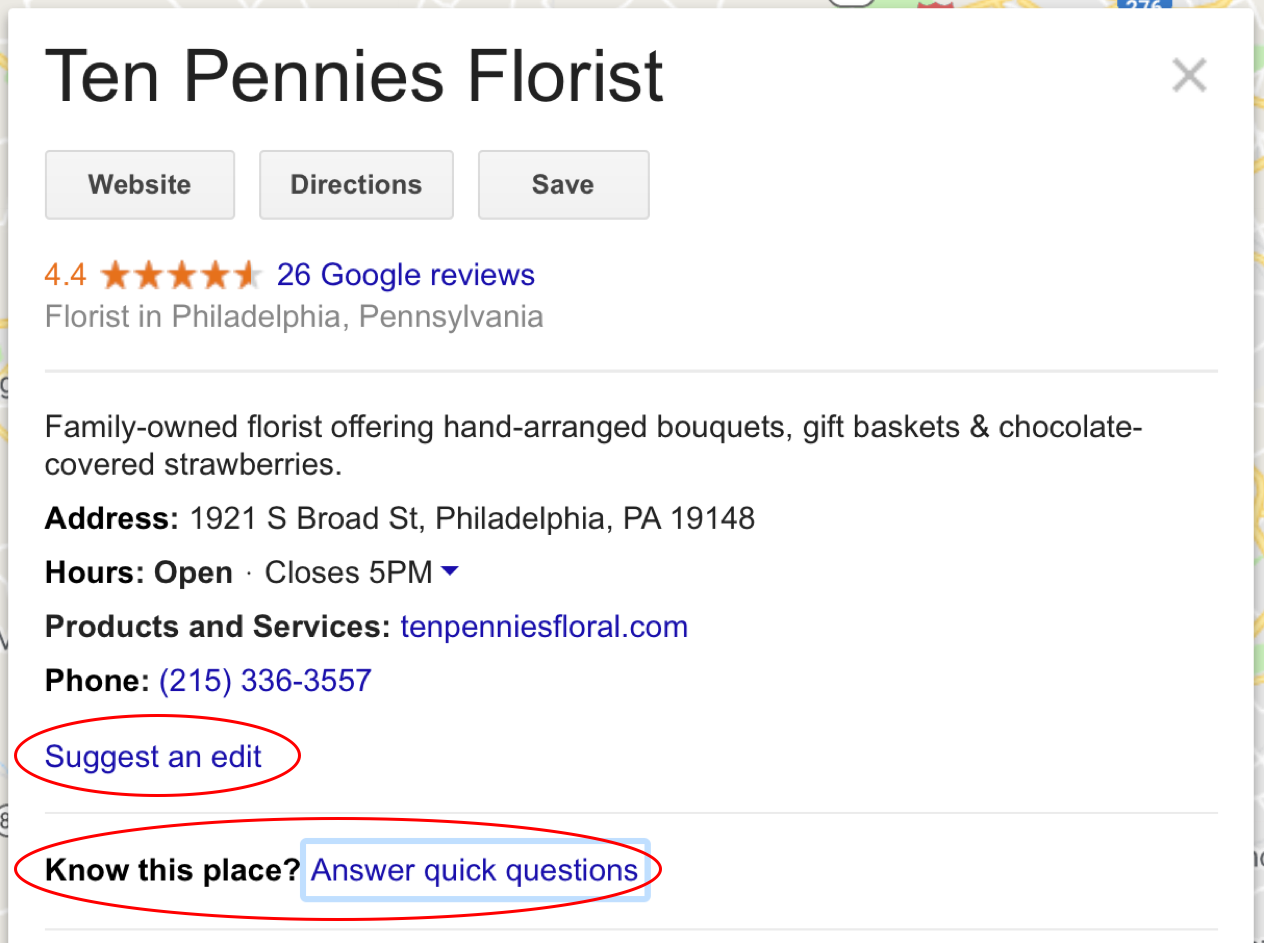
Even crazier, there’s the option right below “Suggest an edit” to “Answer quick questions” about the business. Here’s what came up when I clicked that.
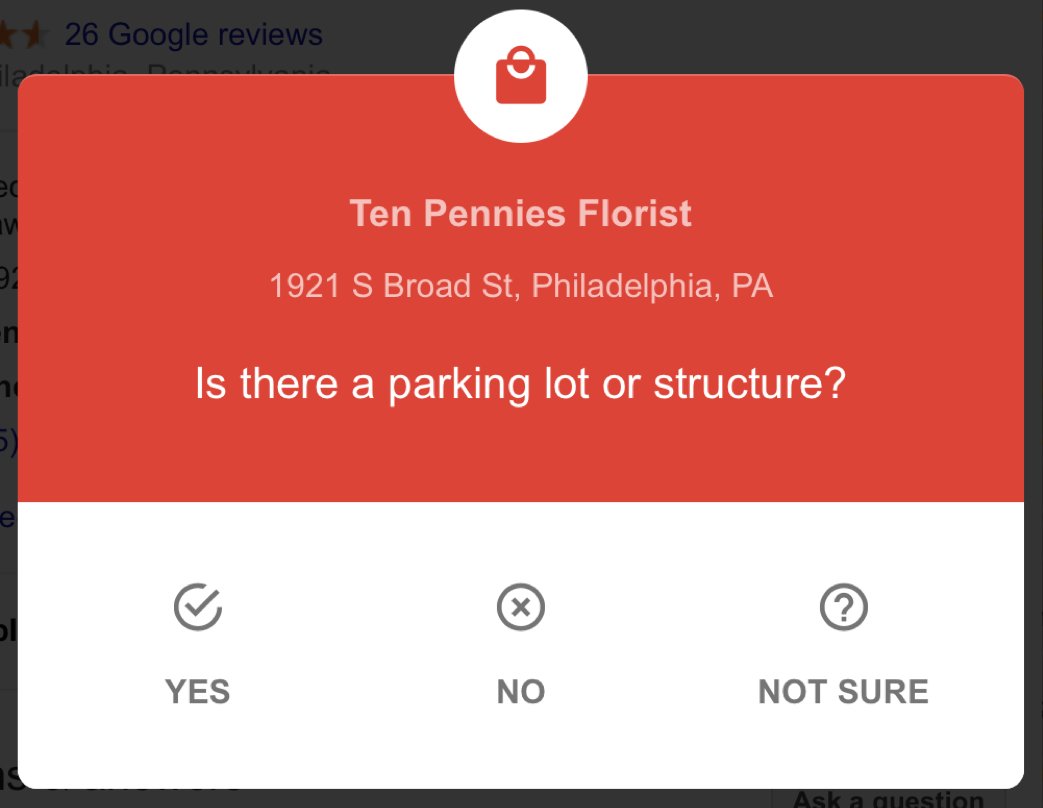 Even though I’m not the business owner, and I don’t even live in Philadelphia, I have the option to add to this business’s Google My Business listing. (How on Earth would I know if they have a parking structure?! I’m sitting in a cubicle in Dallas.)
Even though I’m not the business owner, and I don’t even live in Philadelphia, I have the option to add to this business’s Google My Business listing. (How on Earth would I know if they have a parking structure?! I’m sitting in a cubicle in Dallas.)
That’s right, somewhat like Wikipedia, information about your business can be crowdsourced from consumers, customers and even competitors. Why? It helps Google fill out business profiles for business owners who may not be quite as on the ball as you are. But it could also mean bad news for your business, should someone suggest an incorrect edit to your listing.
Google says they notify business owners who’ve claimed their listing when a change is suggested. But we hear all the time from clients who claim they never knew their listings and reviews had been edited until checking back in on their own.
To check up on your Google My Business listing, return to https://www.google.com/business and “Sign In.” There’s a dashboard you can view in either a new mode or “Classic” view. Go to “Google Updates,” and you’ll see any suggested or recent changes made to your listing.
4. Use Google My Business to engage potential customers.
Steps 1-3 will get your Google My Business listing in good shape. But Google My Business is no longer just a digital billboard you’re hoping displays when someone searches for businesses like yours online. Google’s releasing updates that help you as the business owner engage with consumers viewing your listing—updates you should take advantage of!
Posts
Google’s taking a note from the popularity of social media, and they now let businesses share updates and promotions on their listings in the form of “posts.”
Here’s how to create posts, thanks to Google’s help.
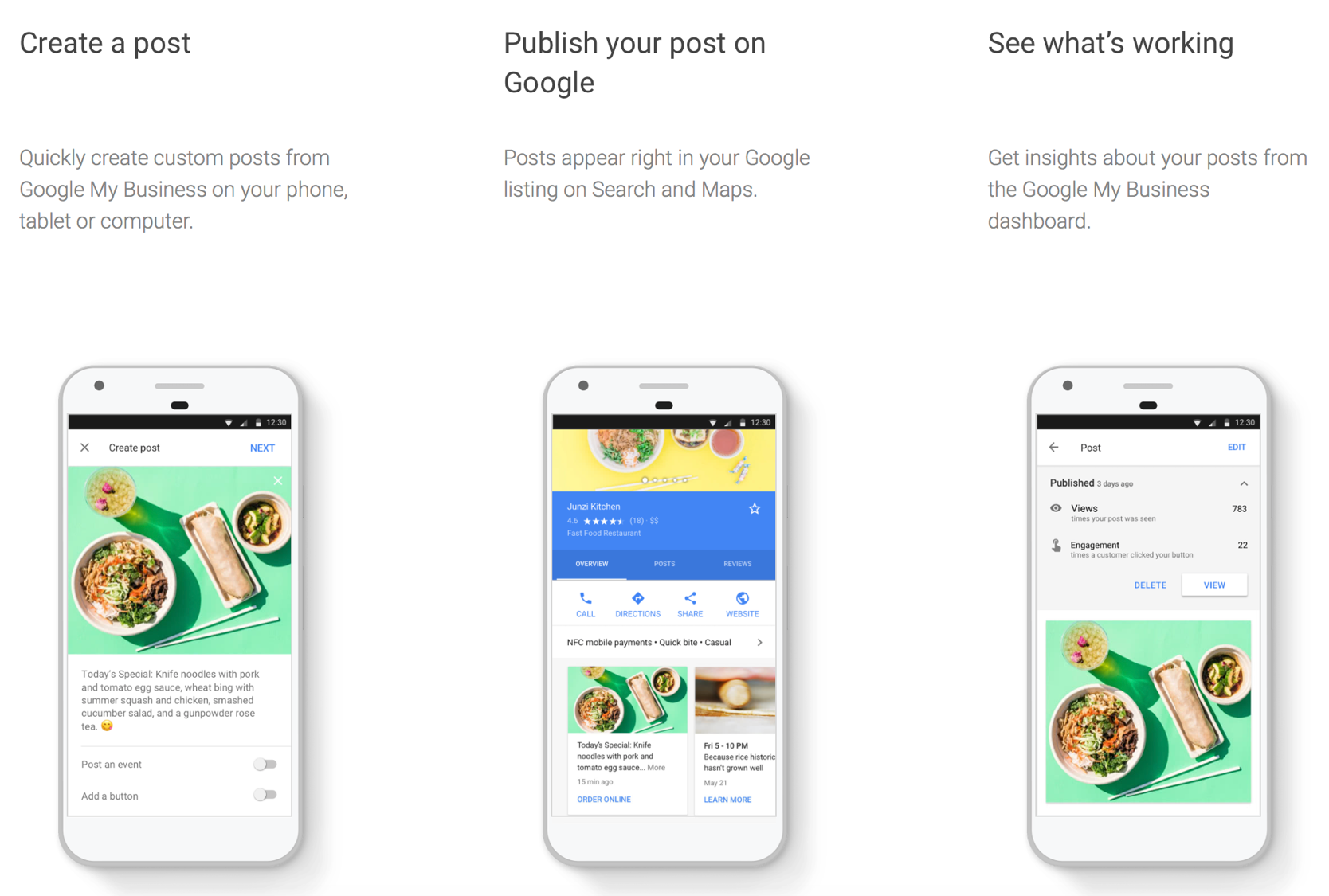
You could use these posts in a number of ways. In the examples above, a restaurant shows popular food items that they hope will make consumers hungry enough to stop by. Take it a step further and share promotions, coupons, last-minute discounts, new product or service announcements, and more.
Bookings
Another popular update is the ability to accept new appointments and bookings via your Google listing. If you’re a salon, healthcare provider, or other type of business that runs on appointments and filled time slots, the Google My Business Bookings feature could be a great source for new leads.
To add the booking button to your listing, sign in to your account. You’ll then be instructed to choose a scheduling vendor that Google will allow you to integrate with their listing. Once you’ve done that, you can see which bookings come from Google so you know it’s working.
You even have options other than the standard Book Now.
You can set up appointment URLs to help consumers:
- Book an appointment
- Place an order
- Reserve a table
- Search for products or services
Caveat: Google doesn’t integrate with every scheduling software for appointments out there. You must already work with a Google-approved provider to take advantage of this feature.
Direct Messaging with Customers
From your Google My Business dashboard, you can also have back-and-forth conversations with consumers and potential customers. This is housed under the (no surprise here) “Messaging” tab. Once you’re there, Google will have you verify a mobile phone number for your business, and craft a message consumers will automatically receive when they send you a message.
Pro tip: At the moment, direct messaging only works for consumers using Google from a mobile web browser. It isn’t currently active for anyone on Google’s mobile app or using a desktop computer. So if someone sends you a message, you can make an educated guess that they’re on the go and looking for help quickly.
5. Measure what’s working (and not) with Insights.
If Google’s great at anything (besides getting you found online), it’s letting you know how great they are at getting you found online. They’re continuously improving their insights and analytics to help you understand how many of your leads are coming in straight from Google. They can give you information like what consumers searched when you appeared, consumers’ exact location when they searched you, the device they were using, and more.
Wait! Don’t Forget
Doing these steps once isn’t enough. Consider Step 3: Check it often a recurring chore. If you don’t touch base with Google regularly, your listing can quickly become outdated and incorrect. And incorrect listings hurt your local SEO and damage your ability to use the tool to generate new leads.