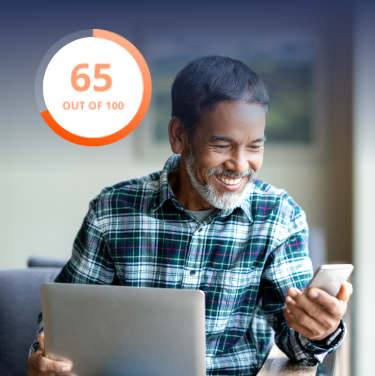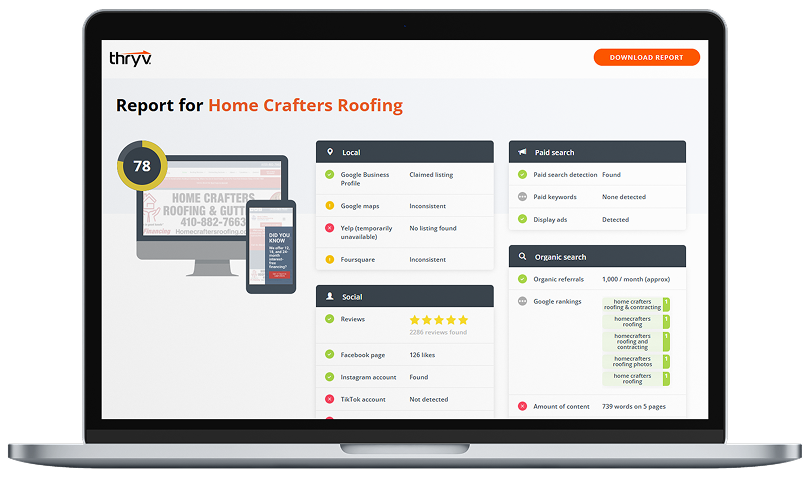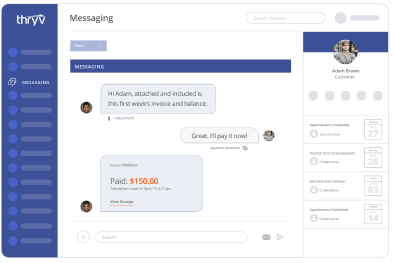Create a Pinterest profile.
Create a username that will serve as your url. Your business’s name, or a simplified version of it, is best for this. You’ll also need a photo– one of you, an example of your service/product or your logo are good options. Make sure the photo isn’t smaller than 160 by 165 pixels, which is the size of the display on Pinterest. Fill out the “About” section with keywords related to your business. If your business has a physical location and is not just online, fill out your location too.
Develop Pinterest boards — and remember, Google is watching!
Pinterest boards show up in Google search results, so be deliberate about the names you choose for boards. Start with a few concepts that are visual and connected to your line of work. For example, if you run a coffee shop that’s a popular study spot, you could have a board dedicated to coffee, another to pastries and a final one devoted to study tips. Make sure you follow enough pinners pinning on these subjects – this way you’ll regularly see new information on these topics that you can repin. Remember, you’re looking for good photos AND good content.
It’s better to start with a few boards and really fill them out than have a whole bunch of sparsely populated boards. You can always add more boards along the way – and should.
Link to your Pinterest profile.
Wherever you have a Facebook or Twitter button, place a Pinterest button there, too. These buttons should be on your website, your blog and your email newsletter – and always where they can be seen without scrolling down. For Facebook, use an app, like the Woobox Pinterest app, to pull in your Pinterest boards into a Facebook tab.
After filling out a few boards on Pinterest, post a status update on Facebook announcing your Pinterest profile. You should also tweet about it on Twitter and give it a shout-out in a newsletter or blog post.
Reference your Pinterest boards.
Some users hook up Pinterest to automatically alert Facebook and Twitter followers that they’ve pinned something new. You can try this if you like, but if you tend to pin a lot of items in one sitting, these auto settings can annoy followers because they will be getting an influx of information from you all at once.
Instead, consider selectively promoting pins to which your audience on other platforms will respond. In general, it’s wise to mention Pinterest occasionally on other social platforms to alert new followers that you have a Pinterest presence. Also, link to relevant Pinterest boards in blog posts.
If you have a physical store, put up a sign on the counter or near the register that tells shoppers to follow you on all forms of social media, including Pinterest.
Install the Pin It button.
The Pin It button will make it easy for you to pin images from whatever website you’re viewing. Almost all websites will work with this button, provided there are images to pin. However, Facebook does not. There is a workaround to this: Any image you pin on Facebook, you can upload separately to Pinterest. Then, edit that image and add a link by “source” to the Facebook post you’d like to reference.
Happy pinning, and be sure to follow DexKnows on Pinterest!