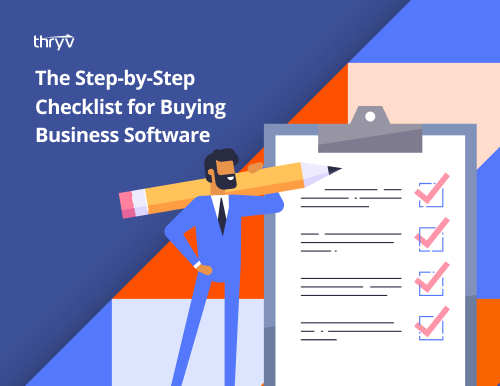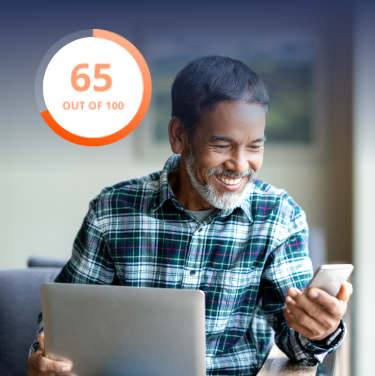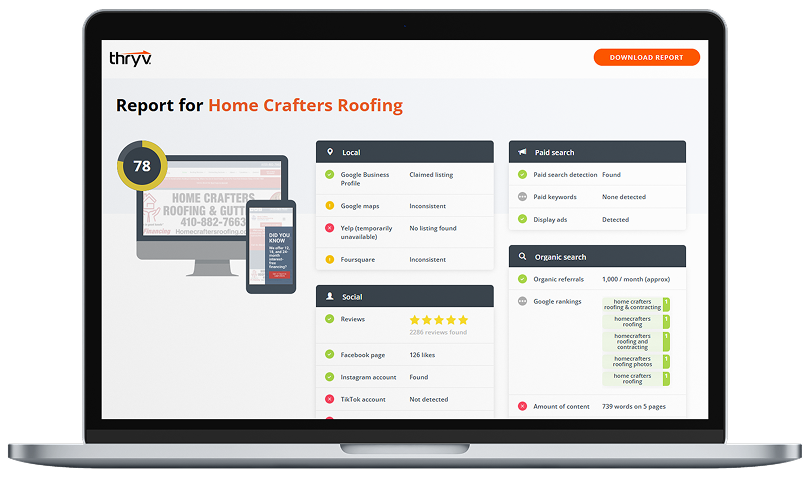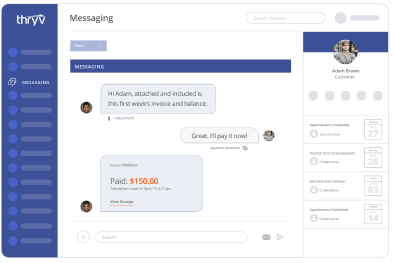It’s been almost a year since I posted about Google’s callout extensions, and they’ve returned this year with a new but very familiar way to expand and enhance your ads. Earlier this year the feature was released as “dynamic structured snippets”, which was a fancy way to say that they’d be adding content of their choosing to your ads based on the content of your site. Now they’ve officially released “structured snippet extensions”, which drops the “dynamic” and gives advertisers a bit more control.

Free: Buying Software Checklist
Learn MoreExpand Those Ads
Google is continuing along their path of adding extensions that allow advertisers to expand the size and scope of their text ads. Taking advantage of these features will be very important to advertisers who want to keep up with the competition. Not only will structured snippets give you more space to showcase your offering, they’ll work alongside your existing callout extensions as well. This essentially gives you the opportunity to add two full additional lines of text to your ad.

How Do You Add a Structured Snippet?
Structured snippets are available on the “Ad extensions” tab in AdWords, along with sitelink, call, app, and other ad extensions. To add one, you’ll first want to navigate to the account, campaign, or ad group to which you want to add the snippet. Once there, click the “Ad extensions” tab, then select “Structured Snippet Extensions” from the “View” dropdown.

After that, you’ll click the red “+ EXTENSION” button, then click “+ New structured snippet”.
You’ll then be able to select a header for your snippet. The currently available headers are:
- Amenities
- Brands
- Courses
- Degree Programs
- Destinations
- Featured hotels
- Insurance coverage
- Neighborhoods
- Service catalog
- Shows
- Styles
- Types
While some of the headers are clearly restricted to certain kinds of businesses (e.g. “Degree Programs”), the “Styles”, “Types”, and “Service catalog” headers should allow any business to add some context to their ads. After choosing a header, you’ll be able to enter up to ten snippets, choose a device preference, and set up any scheduling you’d prefer.

Snippets vs. Callouts: What’s the Difference?
According to Google’s blog post on the subject, callouts “Highlight what makes your business, products, or services unique” while snippets “Highlight a specific aspect of the products or services you offer”. This seems incredibly vague, but the general idea seems to be that callouts should be used to sell your business (“Why should I buy from you?”), while structured snippets should be used to sell your products (“What are you offering?”).
Best Practices
To get the most out of your structured snippets, you’ll want to create a separate list for mobile devices. Shorter snippets will make more sense on a mobile screen, while longer ones may make more sense for a desktop audience. Google suggests a 12 character limit for mobile-targeted snippets, even though each one can be up to 25 characters.